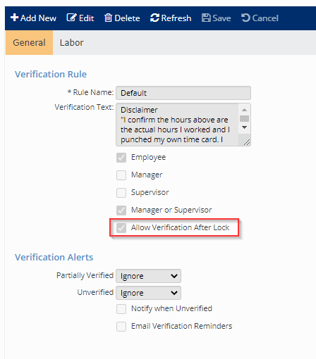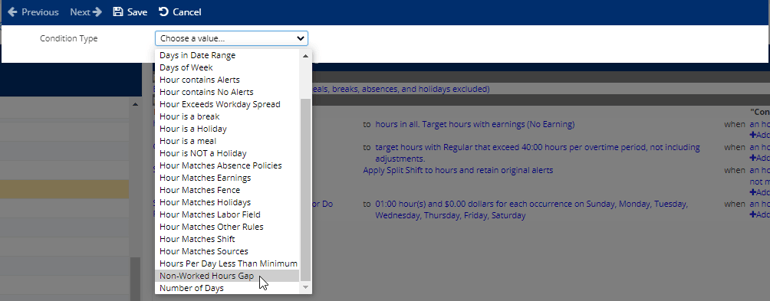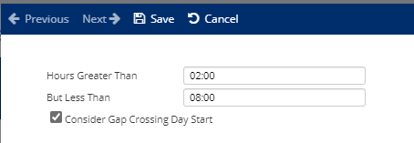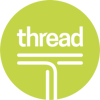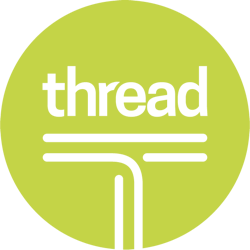NEW UPDATE for February 14!
The following new features and development items are included in the iSolved release. This summary is intended to provide you with a basic overview of the changes that will be available on February 14.
HCM Updates
- Employee Open Enrollment – Enhance employee experience
- Payroll Run Date Reminders
Time Updates
- Targeting Hours with Labor to Apply Overtime First
- Lock Down Verification Option After Time Card is Locked
- Non-Worked Hours Gap Hour Allocation Rule Condition
HCM UPDATES
Employee Open Enrollment – Enhance employee experience
Enhancements to the look and feel of the open enrollment module will enhance the employee experience when going through the process. Some of the key enhancements include:
Updated cost analysis page
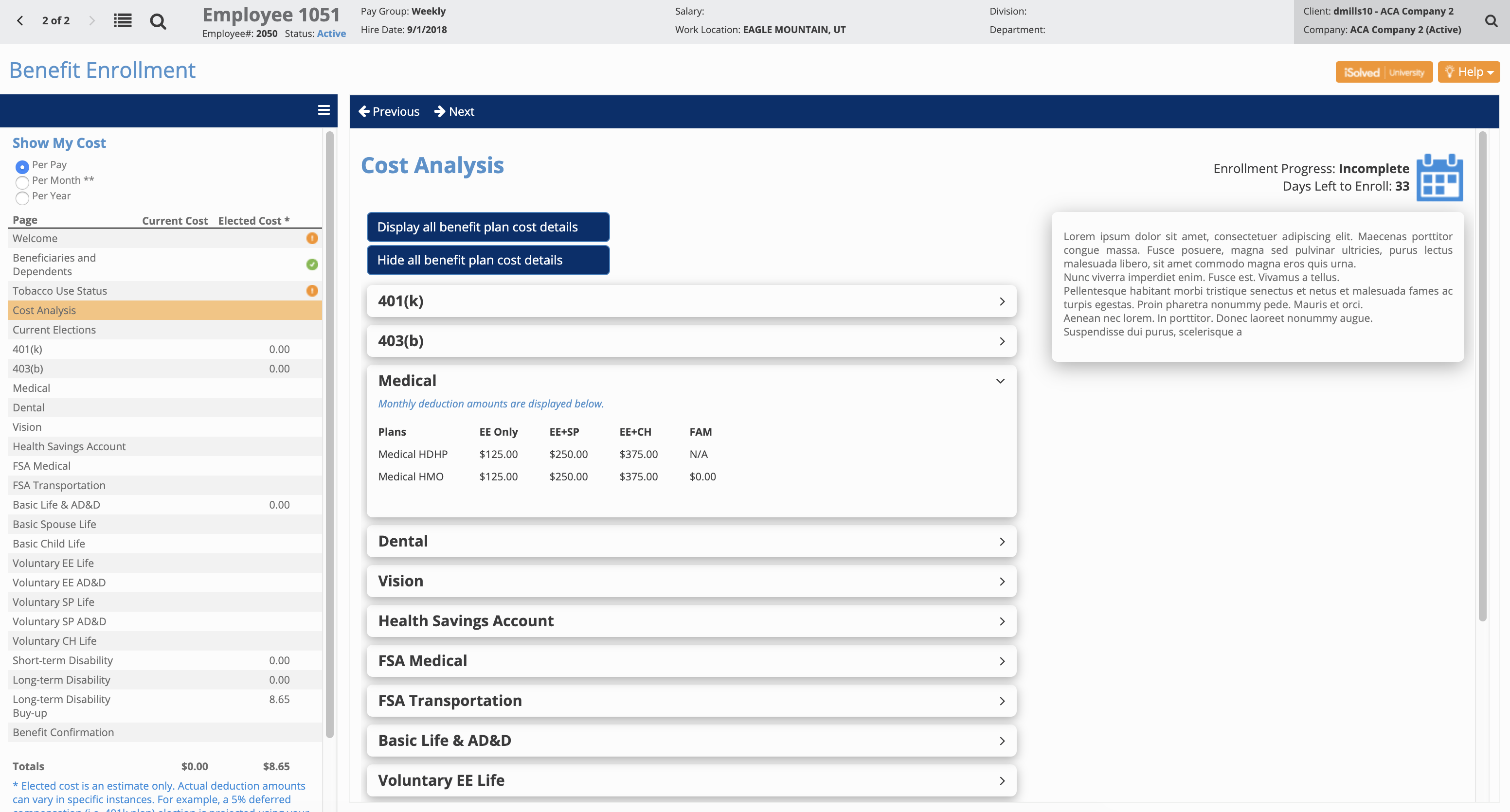
Messages can display on all pages of enrollment
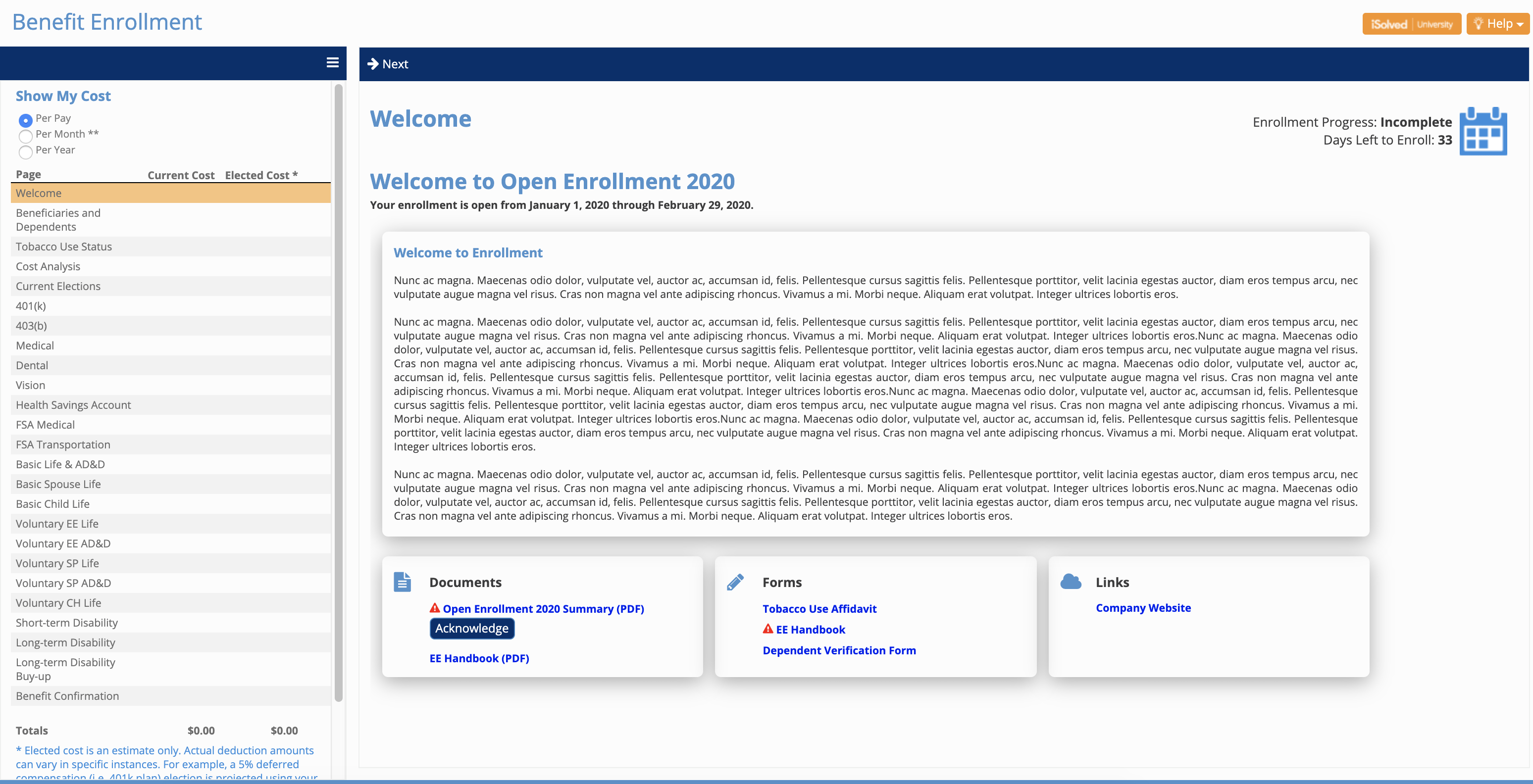
Messages are displayed in an improved, user-friendly format
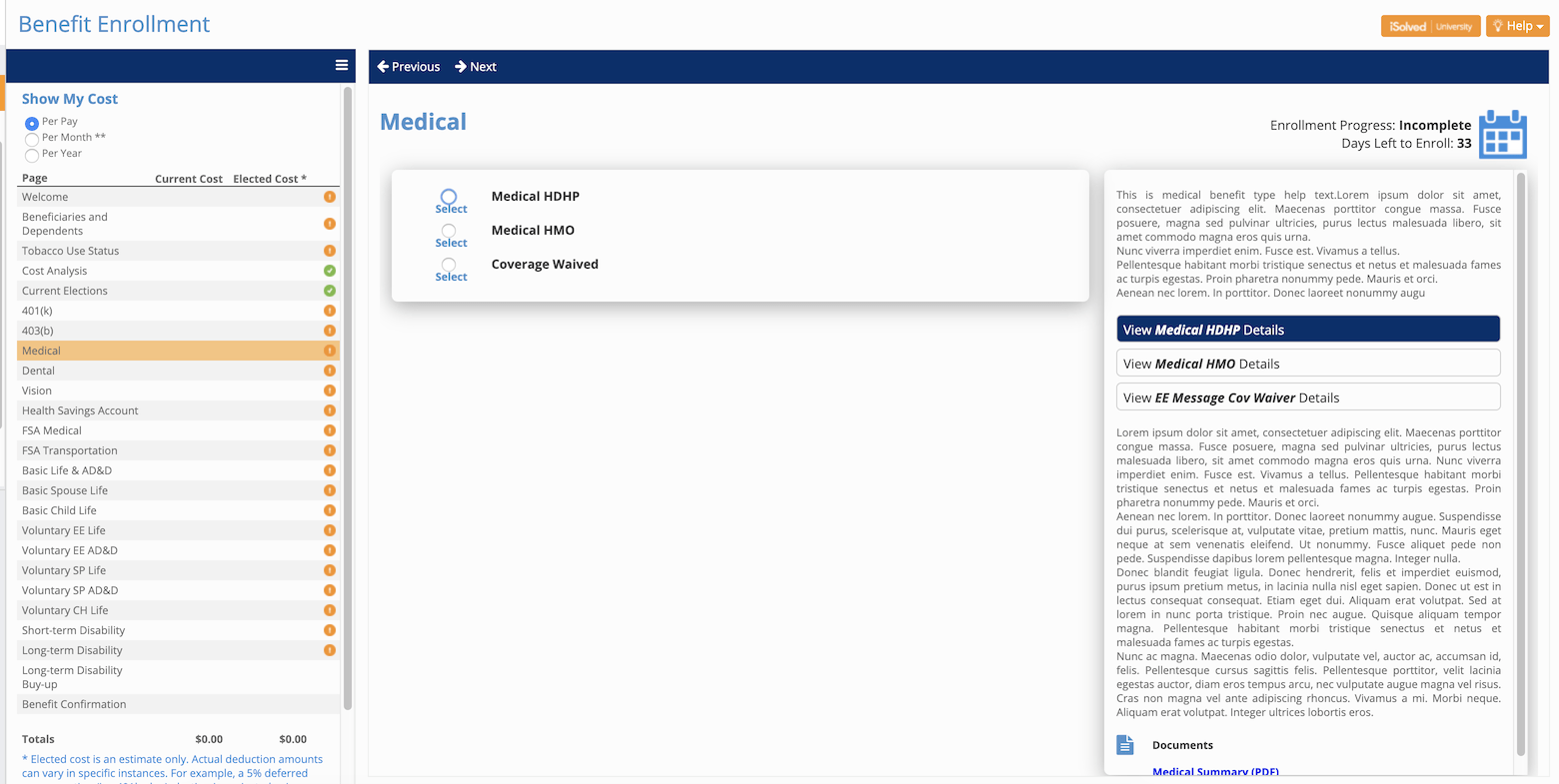
Payroll Run Date Reminders
A new option is available to send an email to remind your organization’s payroll processors that a payroll is scheduled and the payroll updates are due.
TIME UPDATES
Targeting Hours with Labor to Apply Overtime First
One of the new features is designed to allow you to assign threshold earnings (overtime) to hours in a targeted labor before you apply overtime to the last hour records in the period.
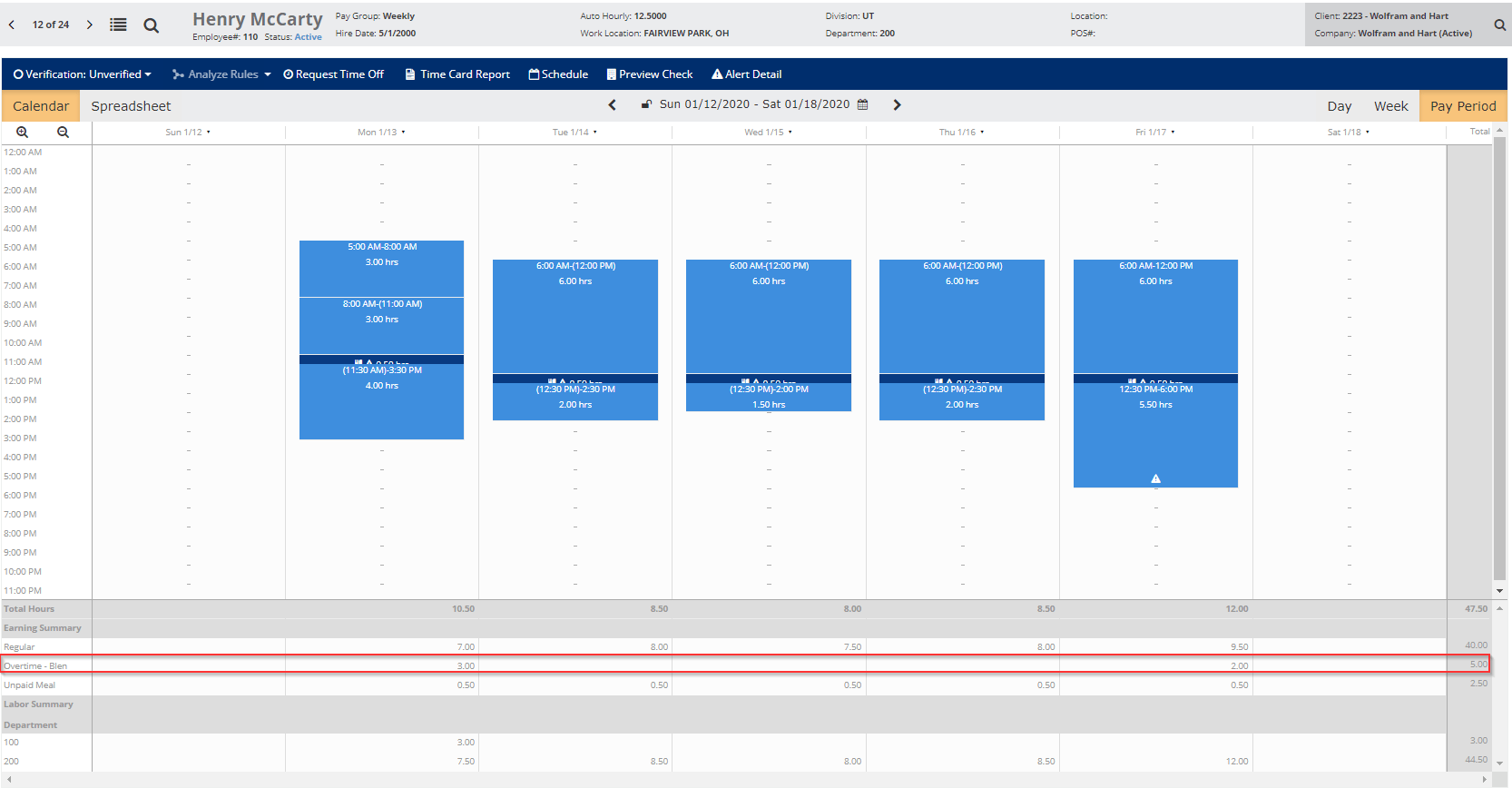
For example, if an employee worked 42 hours within a week in their home department and three additional hours that week in another department, they could receive overtime pay from the other department first before receiving overtime pay from their home department.
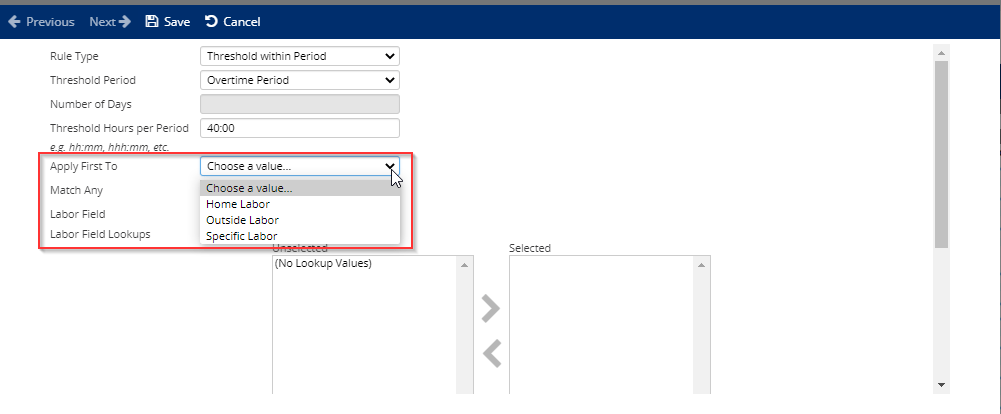
Lock Down Verification Option After Time Card is Locked
Another enhancement is the ability to prevent time cards from being verified after they are locked. Simply uncheck the box marked “Allow verification after lock” and your cards will no longer be able to be changed. By default, the option is set to allow the verification.
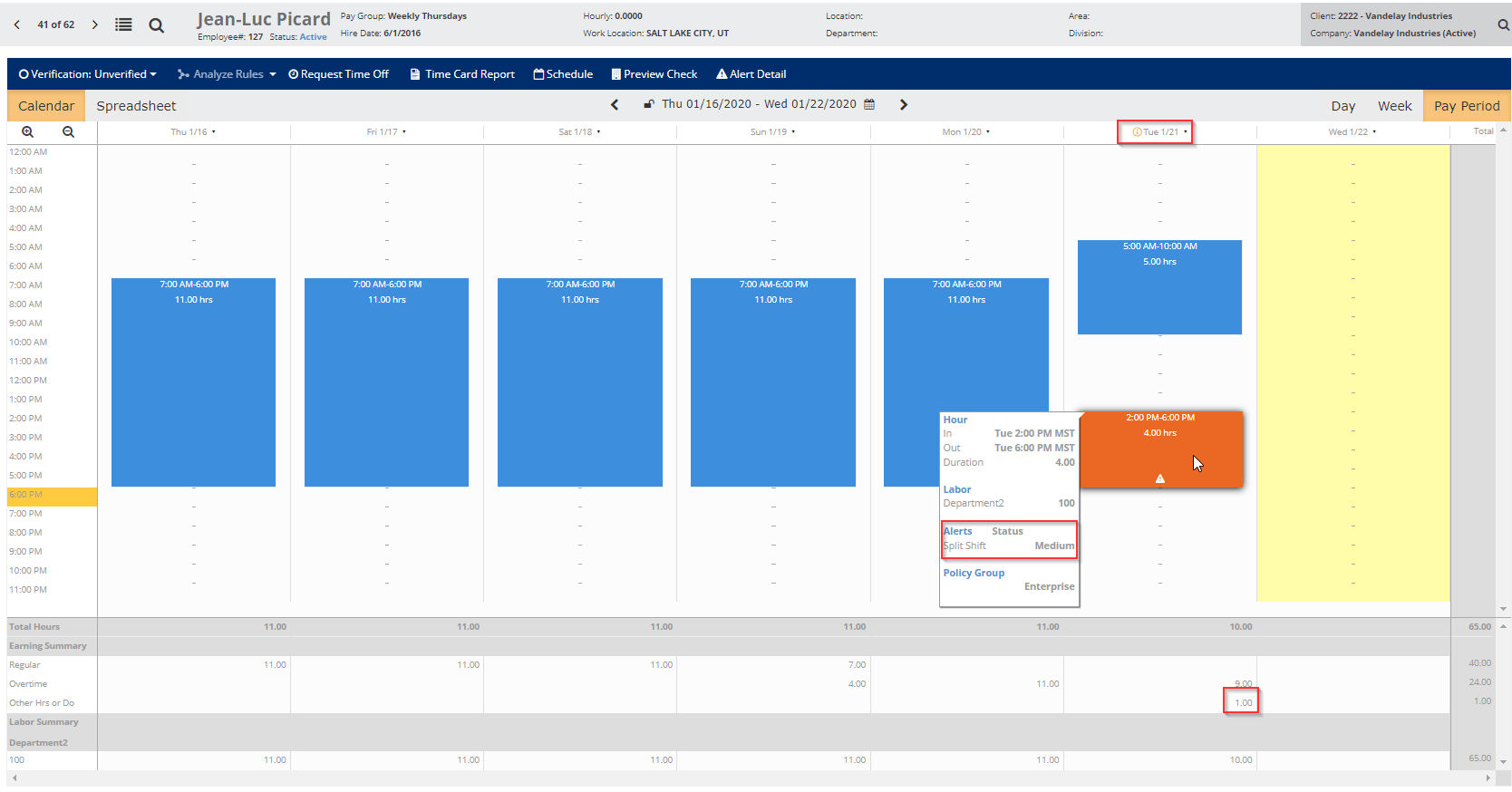
The new rule condition targets greater-than hour records when the gap from a previous record is higher than the setting, but less-than if the gap is less than what is set. In order to set up the rule, create a custom alert titled “split shift” and enable it in alert rules. You can then create an hours allocation rule to apply an alert with the condition of “non-worked hours gap” and create an hours allocation to apply an adjustment when the record contains the split shift alert.