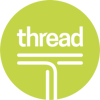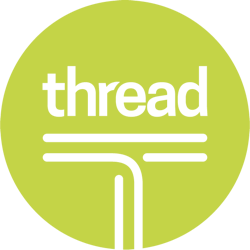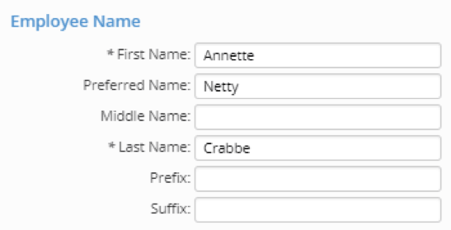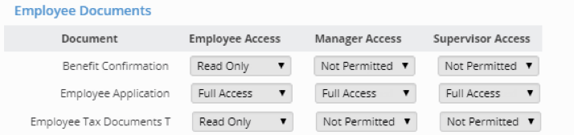iSolved February Release
NEW RELEASE for February 15th!
The following new features and development items are included in the iSolved release. This summary is intended to provide you with a basic overview of the changes made to the system.
HCM Updates
- Employee Preferred Name
- Email alert notification for document acknowledgment
- Employee Documents Set Default access
- Employee User Preferences – Pay Stub Print Option
Time Updates
- New Hours Allocation Condition: Workday Spread of Hours
- Expiration Option for Carry-Over Hours in Accrual Plans
- Time-Off Requests (Admin) Updates
- Time-Off Requests (Admin) Update: History
HCM UPDATES
Employee Preferred Name
If you have employees who go by other names, such as Anthony who goes by Tony, Miriam by Midge, or Hugh by Roy, iSolved now has a field to add a preferred name. This field will be available on all new hire and employee maintenance screens. The field will display on the employee list, be included in an employee search, be available for employee emails, and be included in Report Writer.
Email alert notification for document acknowledgement
In iSolved you can post messages to your employees and include documents that employees must acknowledge. For example, you post the employee handbook and want to make sure it has been read. Now iSolved has the ability to send emails to remind employees that they need to acknowledge the documents.
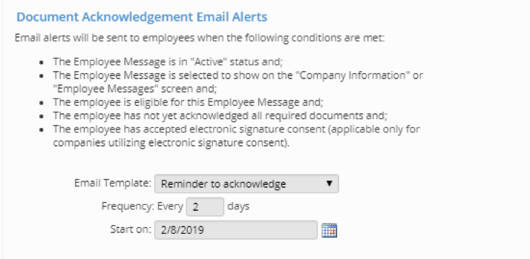
Employee Documents Set Default access
Employers and employees can maintain employee documents in iSolved. This feature makes it easier to manage access to those documents. They can choose read-only, full access, or not permitted, ensuring that documents are only visible to those who should be able to see them.
Employee User Preferences – Pay Stub Print Option
Employees who receive vouchers have access to review their pay stubs online. iSolved now provides the option to select a printed pay stub to those who receive those vouchers.
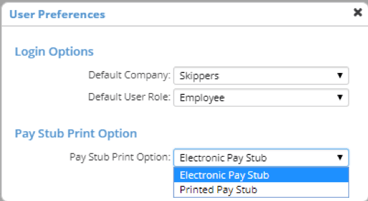
TIME UPDATES
New Hours Allocation Condition: Workday Spread of Hours
In some states, a labor regulation is in place regarding the spread of hours during a workday. The spread of hours is the length of the interval between the beginning and end of an employee’s workday. The spread of hours for any day includes working time, time off for meals, and intervals off-duty.
Examples of a spread of hours greater than 10 are:
- 7 a.m. – 10 a.m., 7 p.m. – 10 p.m. = 6 hours worked but a 15-hour spread
- 1:30 a.m. – 3 p.m., 4 p.m. – 10 p.m. = 9 ½ hours worked but a 10 ½-hour spread.
This labor regulation requires an employee to receive an additional hour of pay at the basic minimum hourly rate on days when the spread of hours exceeds 10.
Expiration Option for Carry-Over Hours in Accrual Plans
This option requires that hours carried over must be used within 90 days or they will be lost. Those carried-over hours will first be reduced, and then the current plan year hours accrued would be reduced.
Time-Off Requests (Admin) Updates
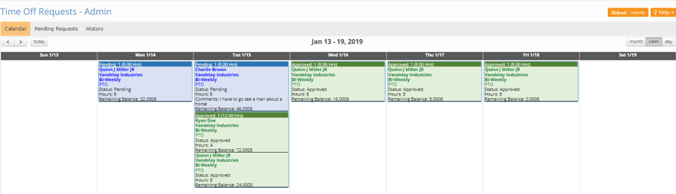
In the time-off requests admin view, the week now displays details of all pending/approved transactions within the week date range:
- [Pending/Approved label], [Count], [(Hours hh.dd)]
- [Employee First Name] [Middle Initial] [Last Name]
- [Legal Company Name]
- [Pay Group Name]
- [Absence Name]
- Status: [Pending/Approved]
- Hours: [Hours amount for the Absence hh.dd]
- Comments: [Absence Notes]
- Remaining Balance: [Estimated balance as of the time-off request]
Pending items will be displayed before approved items. This view will also include holidays.
The day view now includes:
- A view of a single day with the same information in the week view
- Holidays
On day view, clicking on a pending item takes you to the approval page for that clicked item. Absence details “cards” will be populated by section first horizontally, then vertically, as the resolution changes.
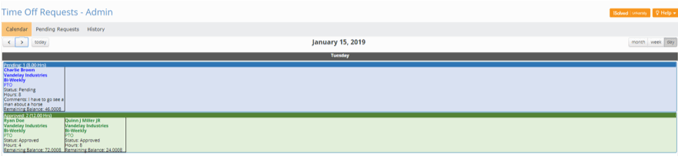
Time-Off Requests (Admin) Update: History
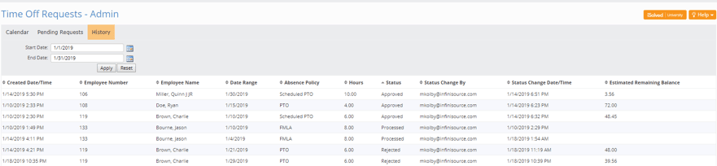
New Tab on the Time Off Requests Admin page includes:
- Start/End Date Selectors (default date range, current month)
- Apply Button
- Reset Button (resets date range selector to default/current month)
- Sortable Headers:
- Created Date/Time: Keep as is (default sort in ascending order)
- Employee Number: Keep as is
- Employee Name: Merge previous employee name columns into a single column:
- [Last Name], [First Name] [Middle Initial]
- Date Range: Date range of time off request
- If multiple days are contiguous: [mm/dd/yyyy] – [mm/dd/yyyy]
- [mm/dd/yyyy], [mm/dd/yyyy]… if dates are not contiguous.
- If single day [mm/dd/yyyy]
- Absence Policy: [Absence Policy Name]
- Hours: [Hours amount of full-time off request]
- Status:
- Approved (display all approved time-off requests within date range specified)
- Rejected (display all rejected time-off requests within date range specified)
- Processed (Approved absence processed to a pay run)
- Status Change By: [Last workflow username that forced the status change]
- Status Change Date/Time: Last date/time when the user forced the status change]
- Estimated Remaining Balance: Keep as is
Clicking on a pending transaction will take the user to the approval/rejection page.